last modified: 2018-03-16

1. Installing NetBeans
-
Go to http://www.oracle.com/technetwork/articles/javase/jdk-netbeans-jsp-142931.html
-
Click on “Accept License Agreement”.
-
There are two different files for Windows. Which one should you choose?
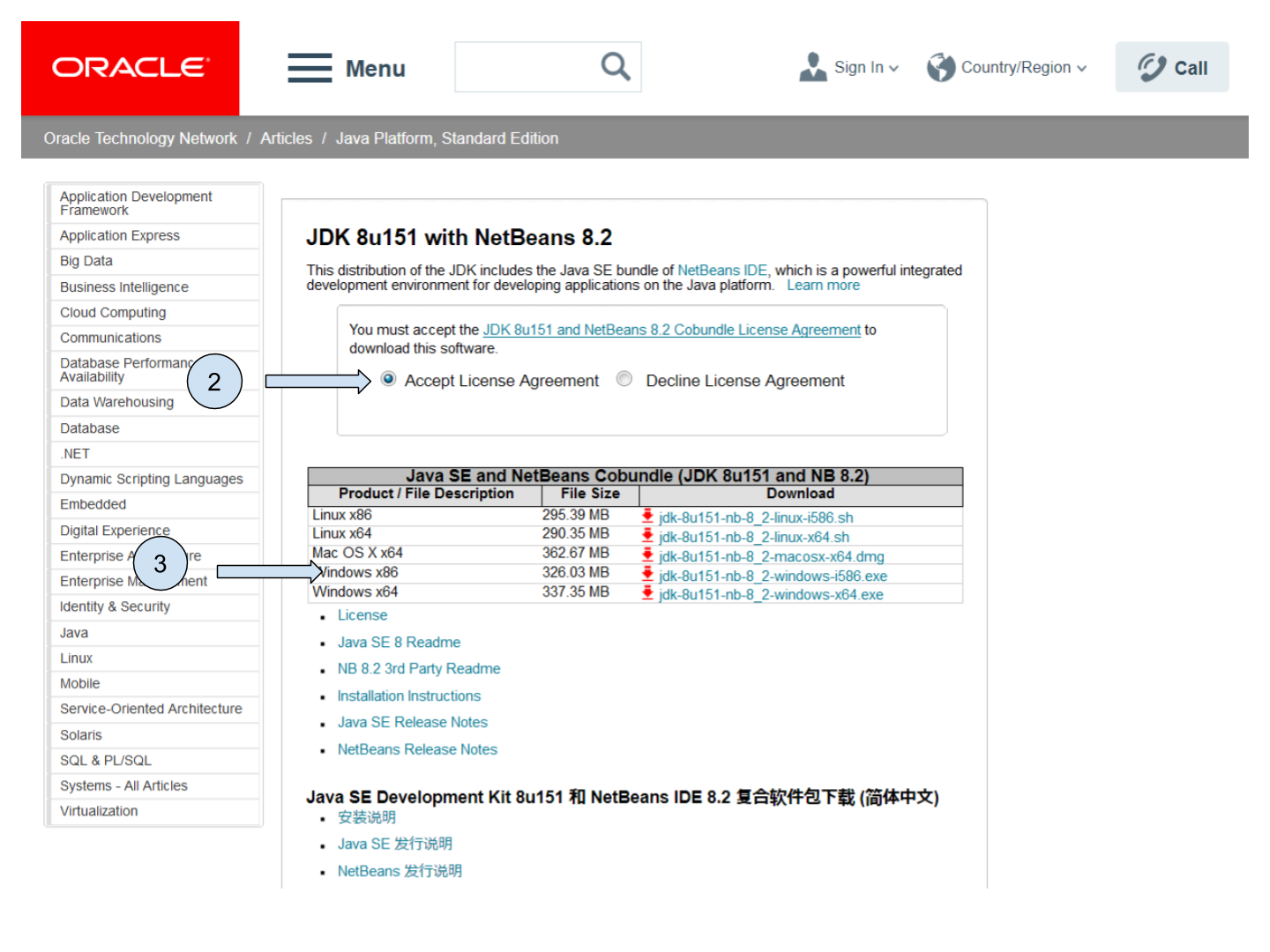
-
If you don’t know, choose “jdk-8u151-nb-8_2-windows-i586.exe” (see below)
-
If you are absolutely sure you run a 64-bit version of Windows, choose Windows x64.
-
Find the file you downloaded on your computer and click on it to install.
| you might need administrator rights to install software on your PC! |
Now that we have NetBeans installed, let’s add the Codename One plugin.
2. Adding the plugin "Codename One" to NetBeans
-
Open NetBeans. In the menu, select Tools → Plugins.
-
In the windows opening, select “Available plugins”.
Plugins can be listed alphabetically by clicking on the column “name”, that makes them easier to find.
-
Search for “Codename One”.
-
Select the Codename One plugin by ticking the box on the left.
-
Click on “Install” and follow the instructions.
3. Restart NetBeans to finish the installation
Congratulations, you are ready to create your first mobile app! 🎉
The end
Questions? Want to open a discussion on this lesson? Visit the forum here (need a free Github account).
Find references for this lesson, and other lessons, here.
Licence: Creative Commons, Attribution 4.0 International (CC BY 4.0). You are free to:
-
copy and redistribute the material in any medium or format
-
Adapt — remix, transform, and build upon the material
⇒ for any purpose, even commercially.
 This course is designed by Clement Levallois.
This course is designed by Clement Levallois.
Discover my other courses in data / tech for business: http://www.clementlevallois.net
Or get in touch via Twitter: @seinecle