last modified: 2023-04-10
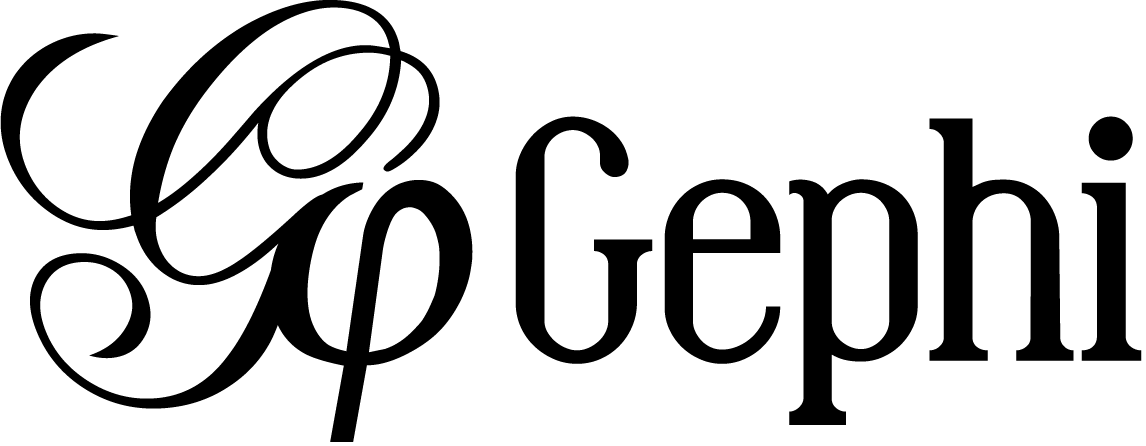
Gephi workshops
I organize online workshops and personalized trainings for Gephi, for beginners and experts. To schedule one or to get more information: analysis@exploreyourdata.com.
Importing an existing network file
Gephi handles the import of network files in a variety of formats:
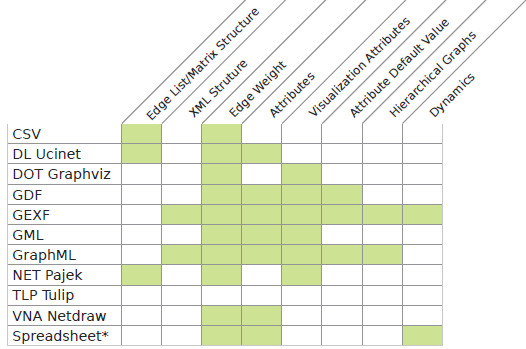
To import any of these files, just choose the File → Open menu
Importing nodes with labels and their relations: simplest version
(looking for the complete, full featured csv import version? skip to here.)
The easiest is probably to just have a text file like this one:
Source,Target (1) Jeremy,Jennifer Valerian,Jeremy
| 1 | This line is mandatory. Don’t put a space between the comma and "Target" |
Just write this in a text editor and save it as a file example.txt
To import this file in Gephi, go to File→Import Spreadsheet. Then in the window:
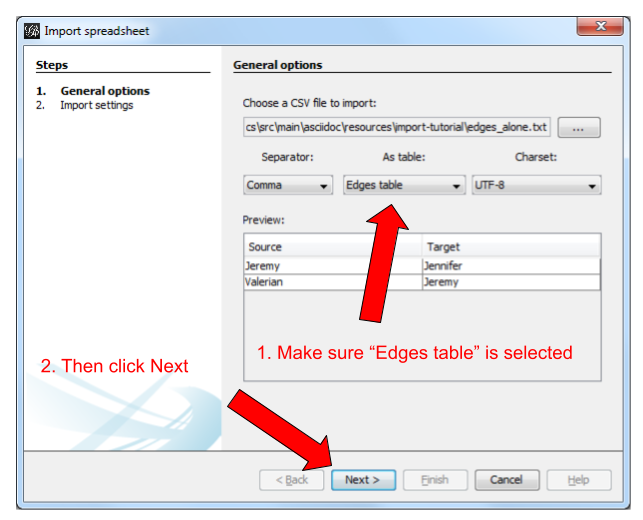
In this window, make sure the box "Create missing nodes" is checked:
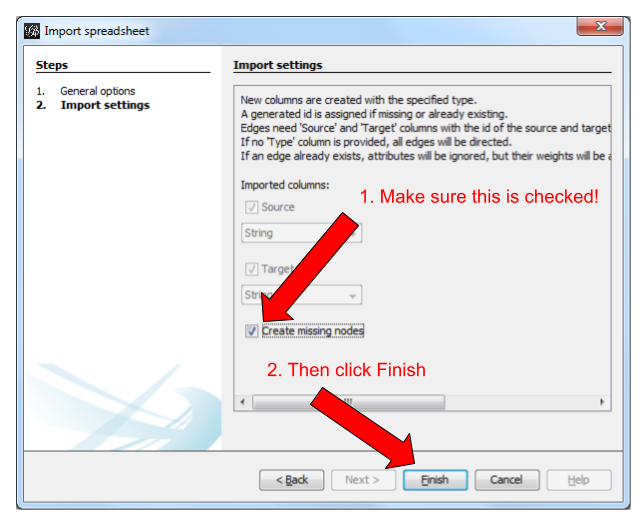
Let’s look again at the simple text file we used:
Source,Target Jeremy,Jennifer Valerian,Jeremy
There are 2 issues and several missing features, listed below:
1. labels containing commas in them will not work.
Imagine our characters have first names and last names separated by a comma:
Dubois, Jeremy
Rodriguez, Valerian
This will look like:
Source,Target Dubois, Jeremy,Jeremy,Jennifer Rodriguez, Valerian,Dubois, Jeremy
Note that we have 3 commas per line, instead of one! In this mess, Gephi will not detect where the node labels start and end. The import will break.
The proper solution is to put node labels inside double quotes:
Source,Target "Dubois, Jeremy","Jeremy,Jennifer" "Rodriguez, Valerian","Dubois, Jeremy"
Be careful to use these straight " " double quotes, not the curvy ones: “ ” which French keyboards sometimes have.
2. labels containing double quotes " " in them will not work.
Example: let’s imagine that one of our characters has a middle name: Jeremy "Danger" Dubois. Our text file will look like:
Source,Target "Dubois, Jeremy "Danger"","Jeremy,Jennifer" "Rodriguez, Valerian","Dubois, Jeremy "Danger""
These extra " " will make the Gephi import break:
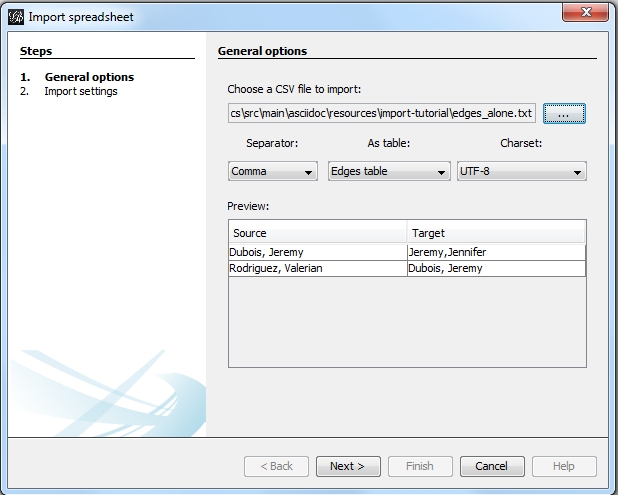
The solution consists in adding an extra double quote in front of the double quotes. Our text file will look like:
Source,Target "Dubois, Jeremy ""Danger""","Jeremy,Jennifer" "Rodriguez, Valerian","Dubois, Jeremy ""Danger"""
This time, Gephi imports the network correctly:
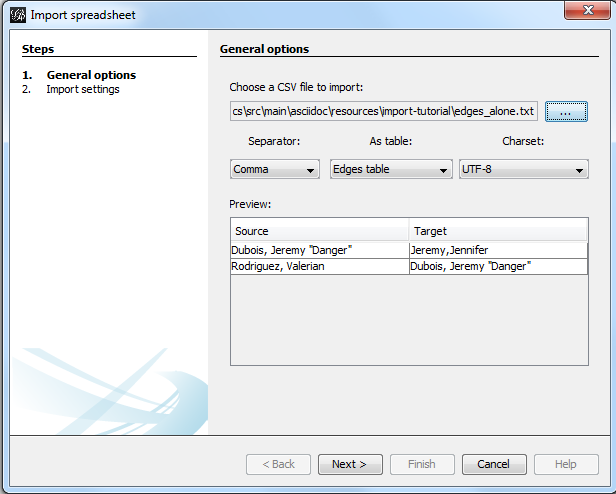
Importing more than labels: nodes and edges attributes
To import attributes we will need to proceed differently.
We need 2 text files: one for the list of nodes, one for the list of relations (edges)
An example file with a list of nodes:
Id,Label,Date of Birth,Place of Birth,Years of experience,Rating (1) 3,"Dubois, Jeremy ""Danger""",17/09/1980,"Paris",8,9.27 1,"Jeremy,Jennifer",25/03/1978,"Tampa",8,4.34 45,"Rodriguez, Valerian",30/04/1985,"Berlin",5,6.66
| 1 | Nodes must have at least an Id and a Label. Don’t put spaces after the commas |
An example file with a list of edges:
Source,Target,Weight,Type,Where first met (1) 1,45,3,"undirected",London (2)
| 1 | Edges must have at least a Source and Target. Other fields are optional. |
| 2 | "undirected", the alternative is "directed". Directed edges have arrow heads. |
Let’s import the list of nodes first. File → Import Spreadsheet
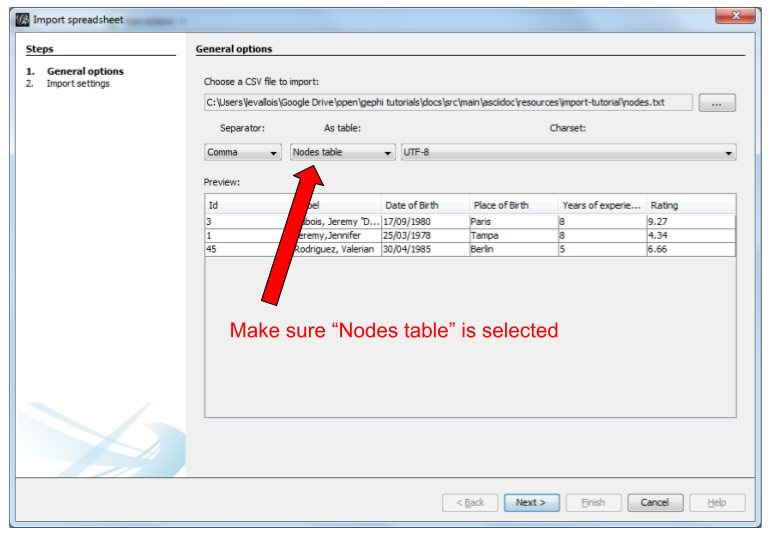
in the next screen, we must be careful with a couple of things:
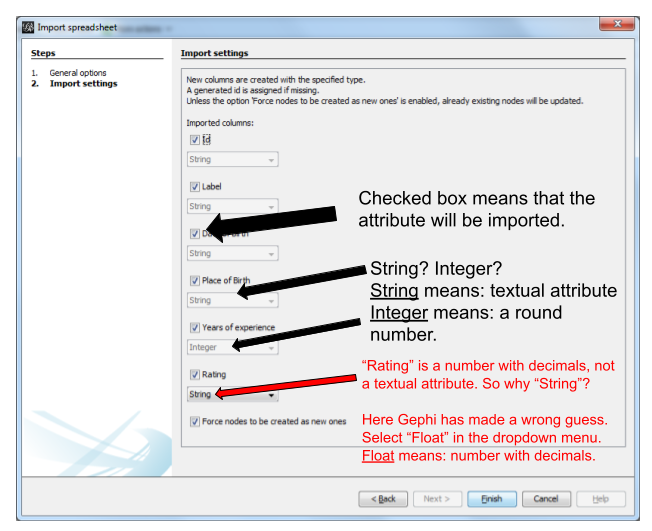
Then we can import the file with the list of relations. File → Import Spreadsheet
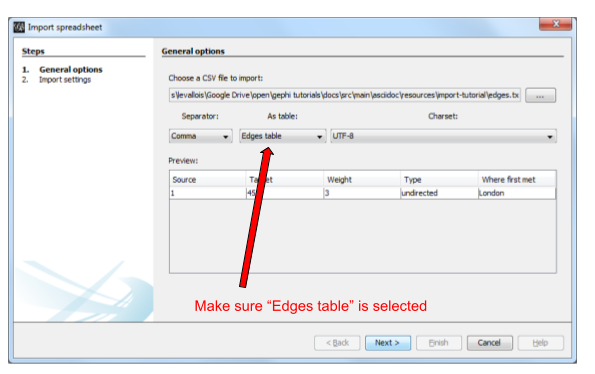
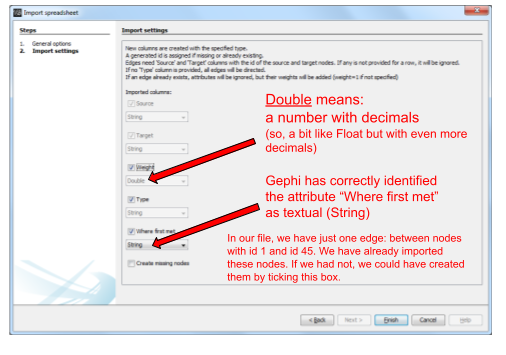
Memo card
Nodes
-
header must be at least
Id,Label
Edges
-
header must be at least
Source,Target -
To have an attribute for the "thickness" or "strength" of a relation, this attribute must be called "Weight".
-
Want arrows on your links? Add an attribute "Type", with value "Directed"
-
Don’t wan’t arrows? Add an attribute "Type", with value "Undirected"
Types of attributes: which to choose?
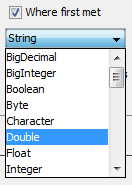
-
Textual attribute:
String. Nodes sharing the same textual value can be colored the same, or filtered together… -
Numerical attribute:
Integer,DoubleorFloat. Nodes can be resized according to their value, or colorized in a gradient. Filters can be applied based on the range of values. -
Boolean attribute: just a
trueorfalsevalue. Useful for filtering out some nodes which are true or false on some parameter. -
Other types of attributes: not needed for the moment.
(to be continued)
More tutorials on importing data to Gephi
to go further
Visit the Gephi group on Facebook to get help,
or visit the website for more tutorials
Give a try to nocodefunctions.com, the web application I develop to create networks for Gephi. Click-and-point, free, no registration needed.