last modified: 2023-04-10
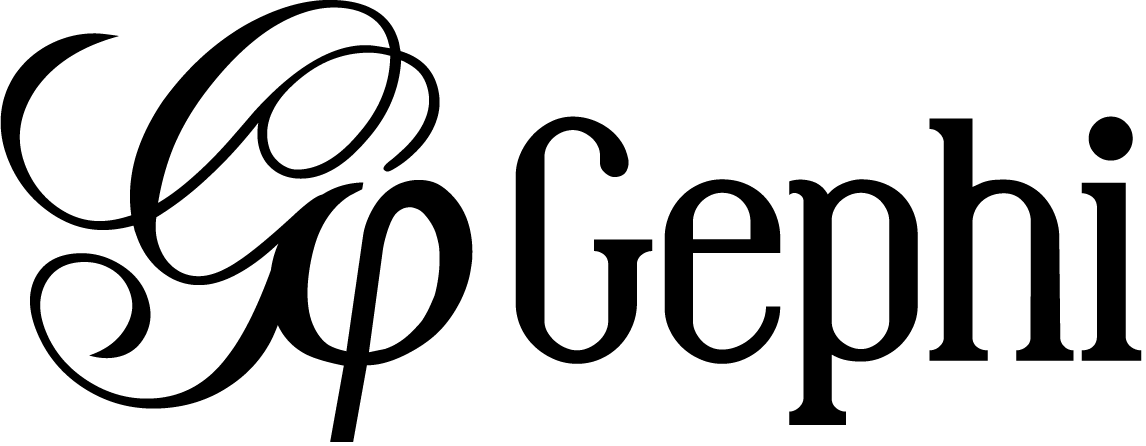
Gephi workshops
I organize online workshops and personalized trainings for Gephi, for beginners and experts. To schedule one or to get more information: analysis@exploreyourdata.com.
Update
|
This plugin has been replaced by a new and better function available on the web, developed by the same author. It is free, click and point, without registration at this address: https://nocodefunctions.com |
Presentation of the plugin
This plugin is created by Clement Levallois.
It converts a spreadsheet or a csv file into a network.
This plugin enables you to:
-
Start from a data table in Excel or csv format
-
In the data table, nodes are the entities listed in column A
-
Nodes' attributes must be listed in columns B, C, D, etc.
-
Connections will be created between nodes, when they have identical attributes.
-
Attributes can have values, stored in columns right next to the attribute.
1. The input
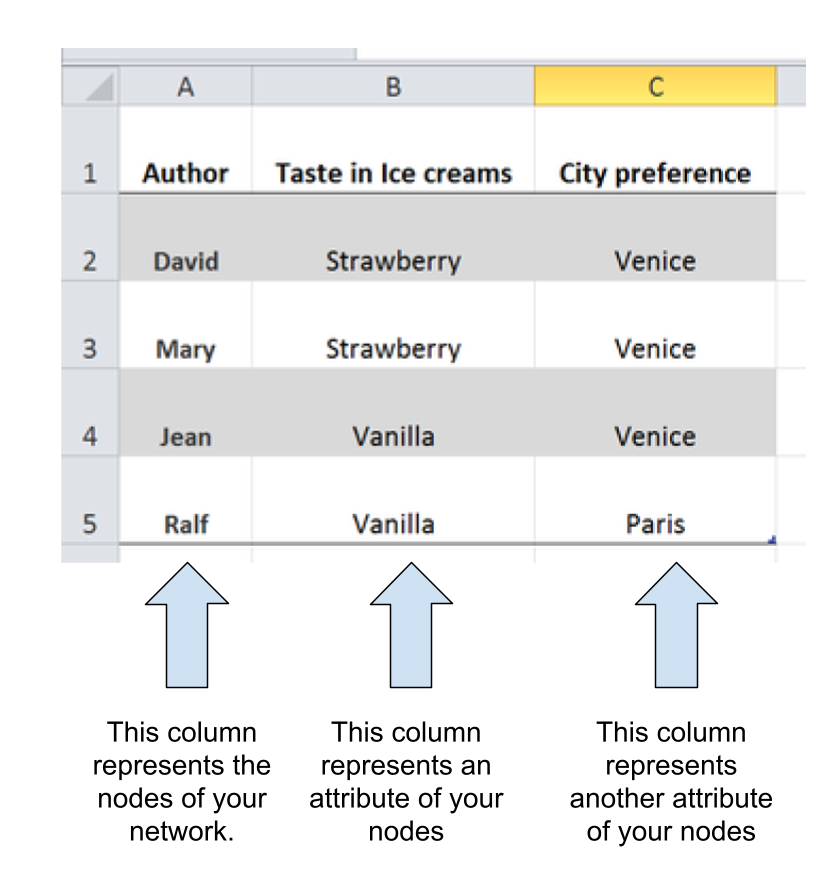
2. The output
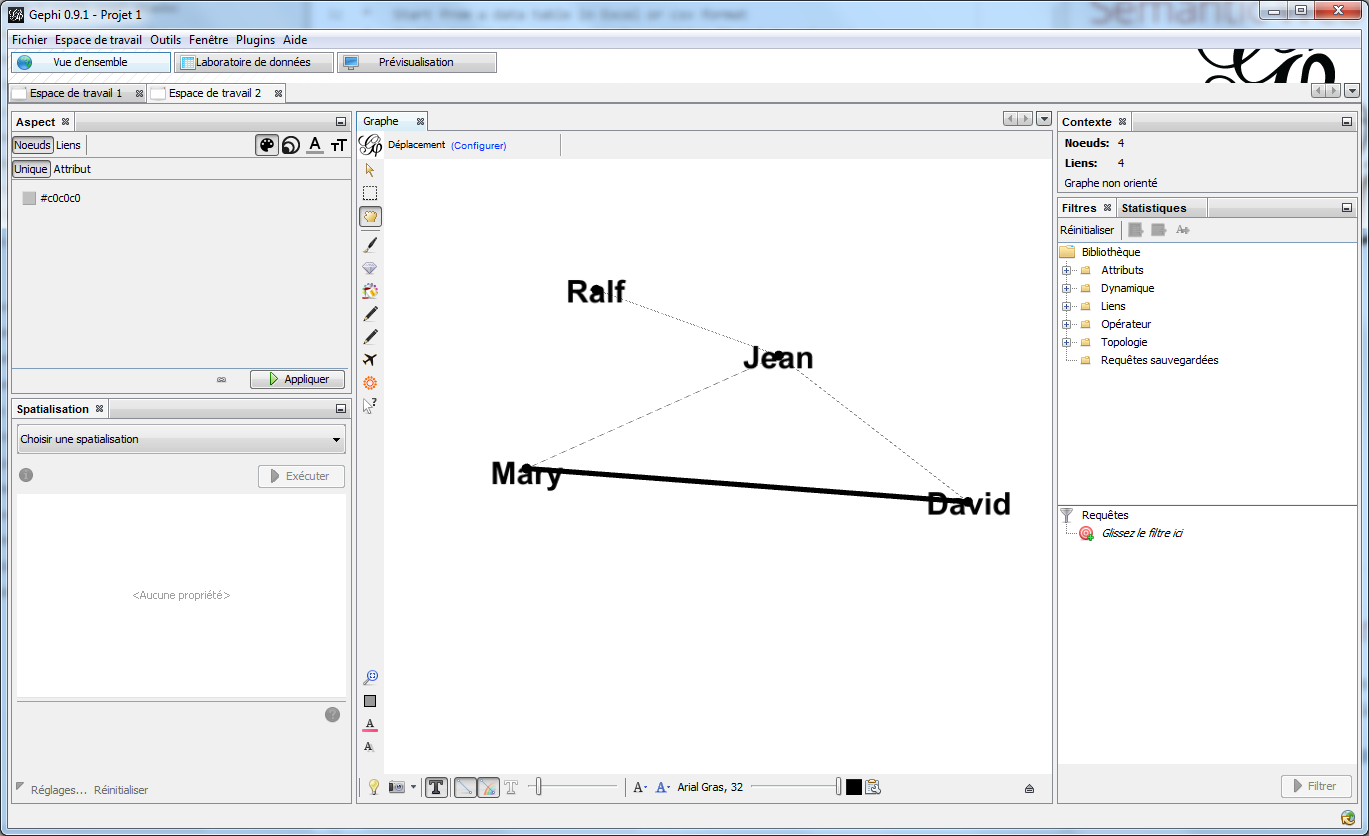
Installing the plugin
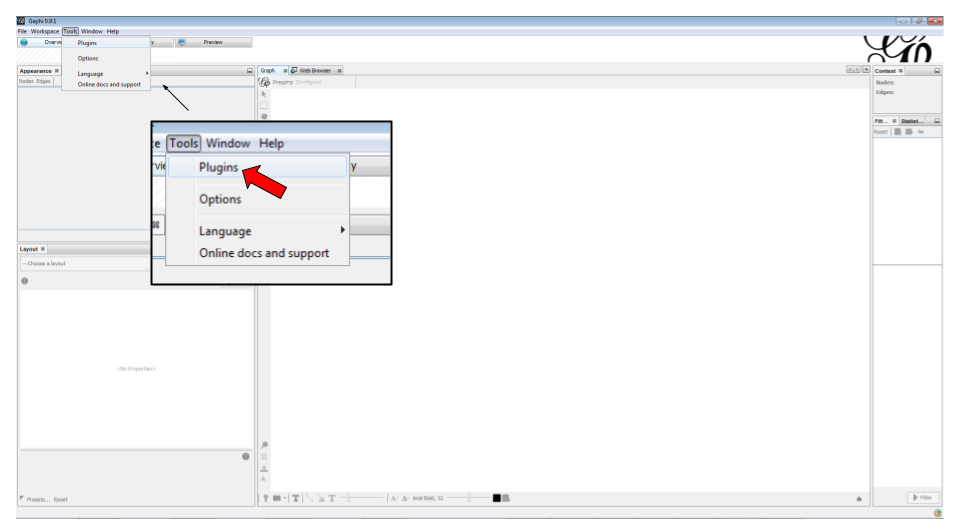
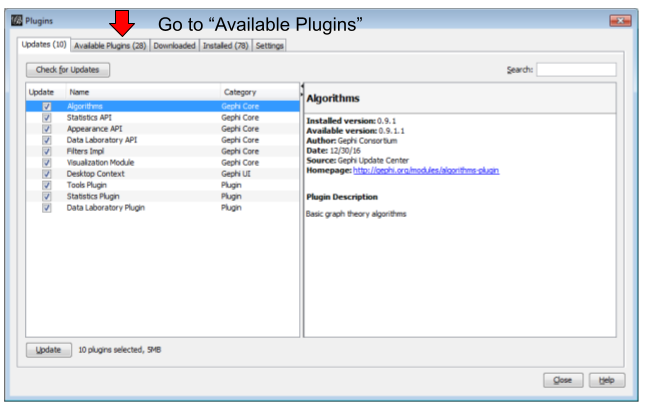
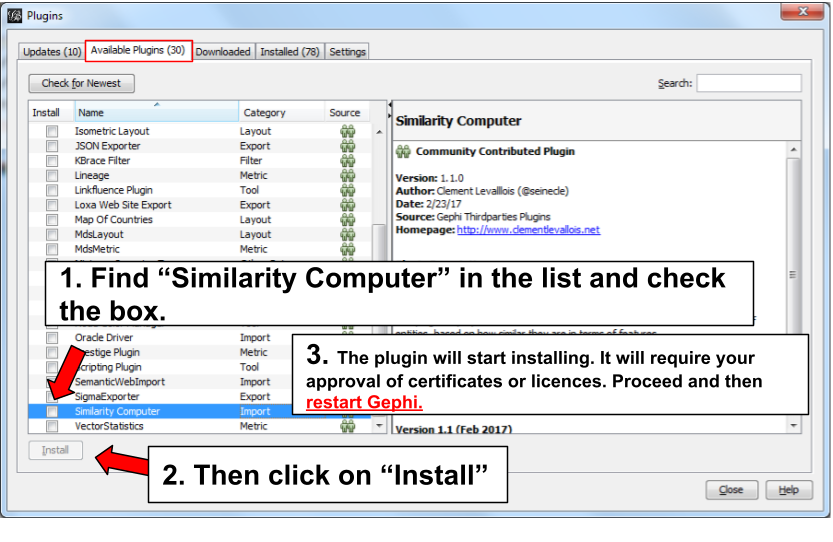
Opening the plugin
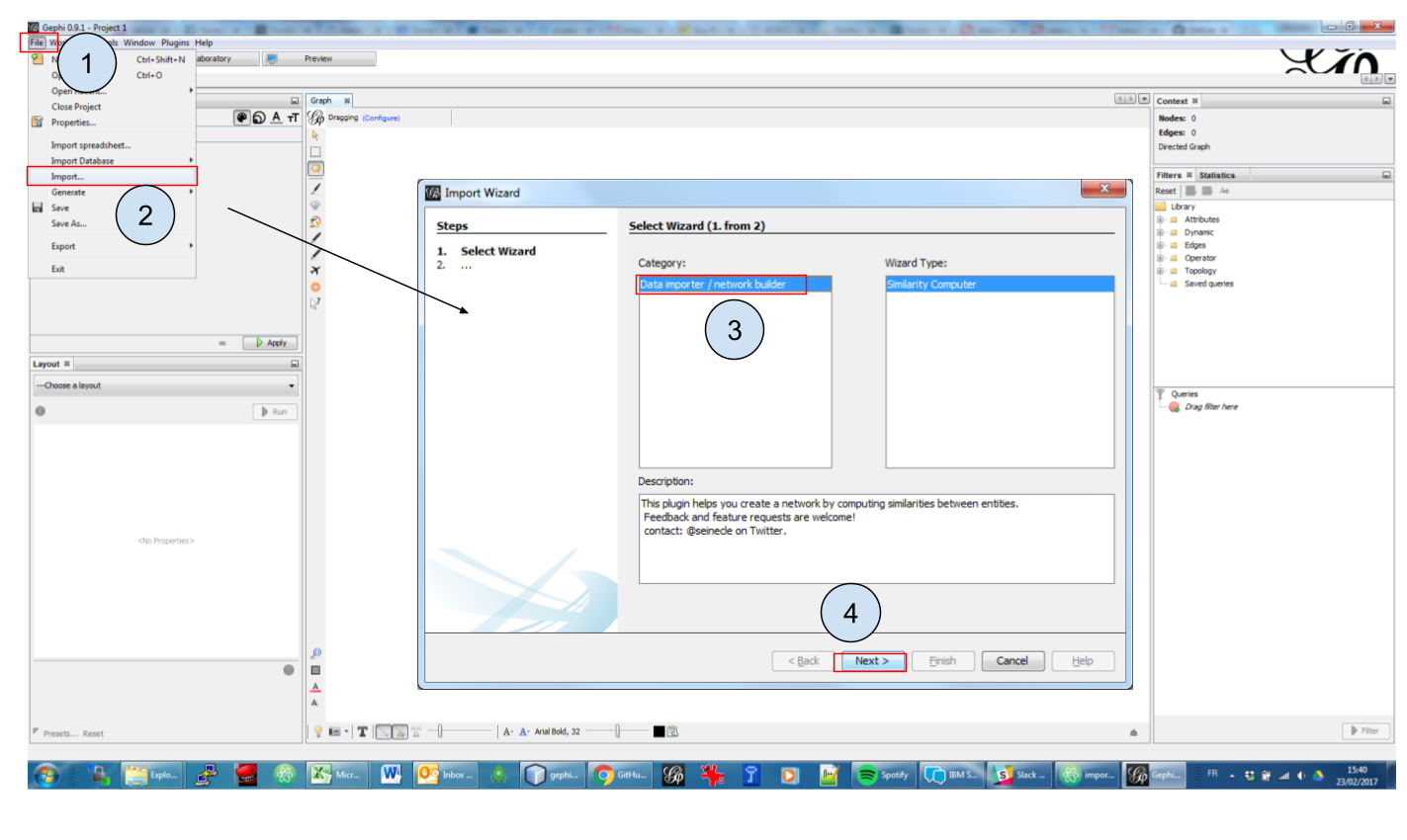
Using the plugin
First panel
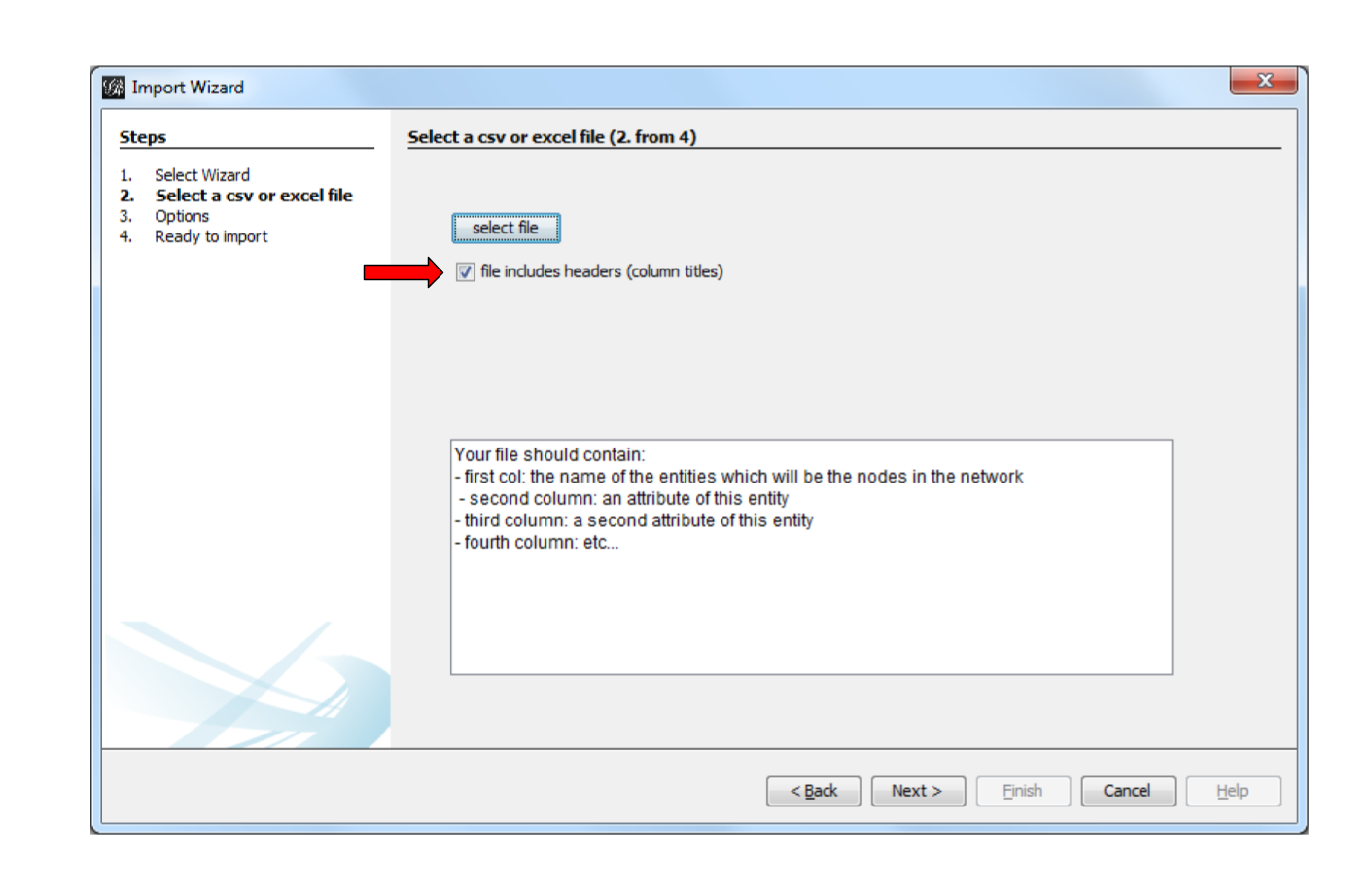
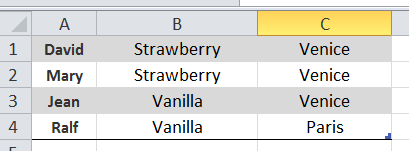
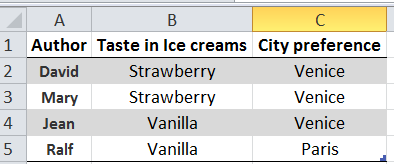
Second panel
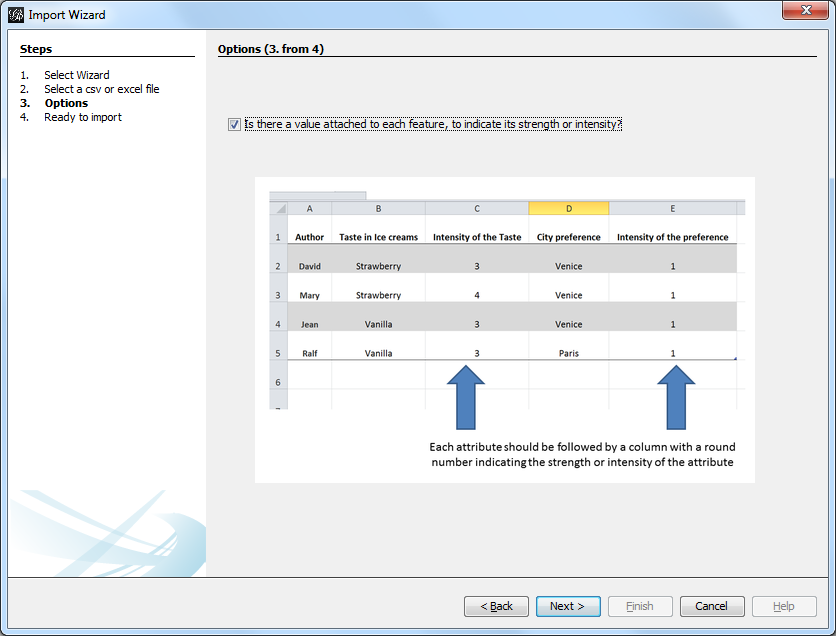
Third panel
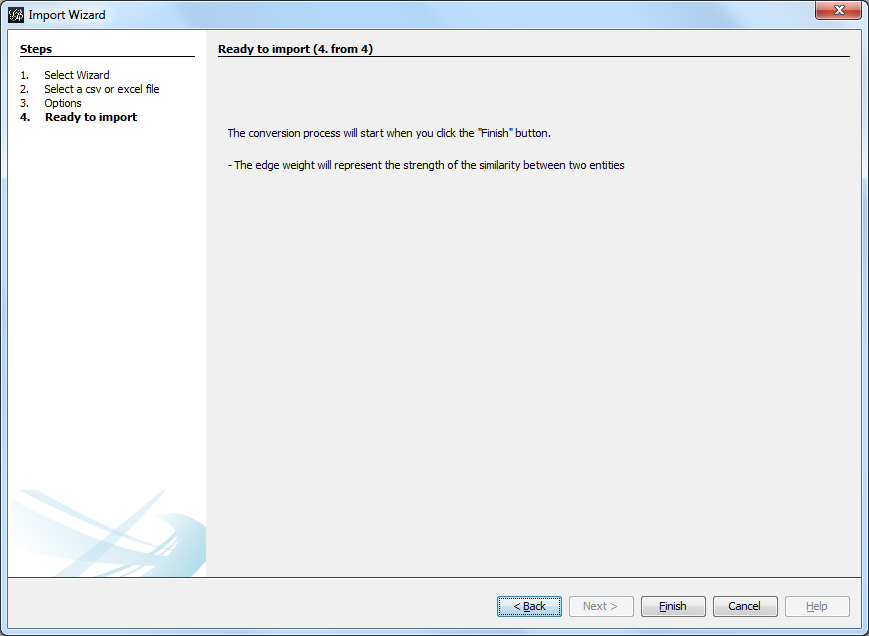
How is the similarity computed, exactly?
We use the cosine similarity. Sounds complicated, but it is not. Check here.
The source code for the cosine calculation is in this file, at this place.
FAQ / special notes on the plugin
1. Excel files should be .xlsx, not .xls
Because they represent two slightly different files formats, and the plugin supports only .xlsx
2. csv files are ok.
If you select a csv file, you will be asked to indicate the field delimiter and optionally the text delimiter.
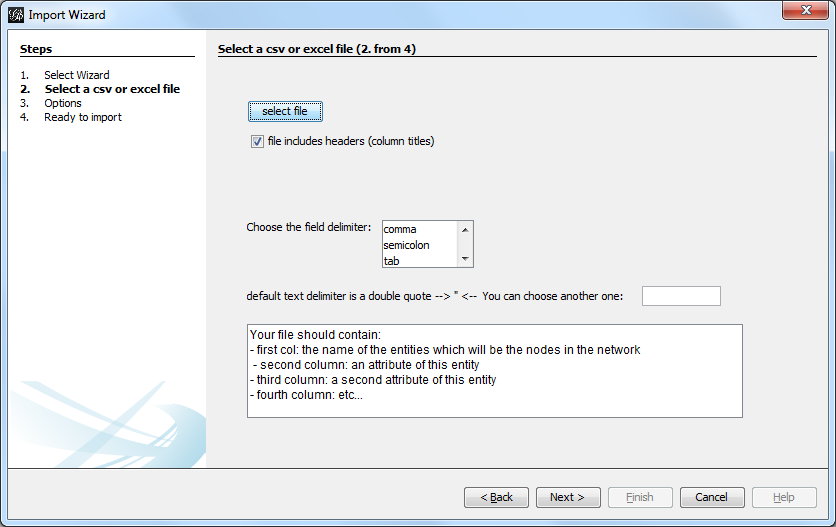
3. You can’t use numerical values in the attributes
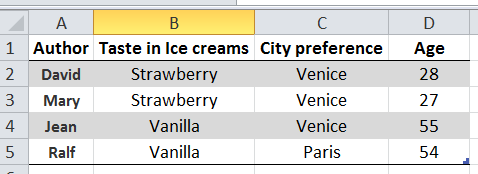
This is too bad. If there is enough demand for it I’ll add this feature, which is not trivial.
4. Each entity should appear only on one line
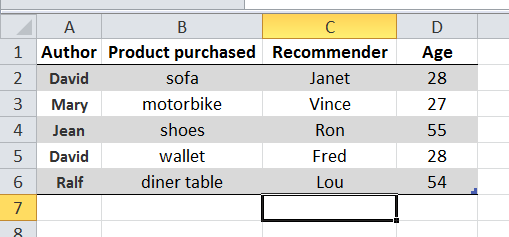
David appears on lines 2 and 5 (because he made two purchases). Only the latest line where David appears (line 5) will be taken into account.
to go further
Visit the Gephi group on Facebook to get help,
or visit the website for more tutorials
Give a try to nocodefunctions.com, the web application I develop to create networks for Gephi. Click-and-point, free, no registration needed.